Responses
A response uses the contact information from the one call center ticket to send a message to the one call center informing them of the work performed on the ticket (marked, cleared, etc.). Responses are chosen from the Ticket Response window.
Examples of responses:
- Cleared in Field
- Cleared in Office
- Marked with Paint
- Marked with Paint and Flags
When responding to a ticket, you decide if the ticket is open (on-going) or completed (closed).
Note: You can send a positive response to the One Call Center but not send a positive response to the excavator. You can also send positive responses to both the One Call Center and to the excavator, but not include an additional message
You can configure responses to also send positive responses to the excavator, the One Call Center, or both.
Positive responses (either to the One Call Center or to the excavator) can be configured as either complete or ongoing or both.
- On the top menu bar, click System Management (
 ) > Administration > Ticket Management >
Responses
) > Administration > Ticket Management >
Responses - On the Response Summary page, click Add a Response
- On the Add a Response page, fill in the fields. See Modify Response, step 2, below
- On the Response Summary page, in the Name column, click the name of the response
-
On the Response Detail page, click Add Standard Comment or Delete Standard Comment:
Action Steps Add Standard Comment - On the left column, click Add Standard Comment
-
On the Add a Standard Comment for Response page, fill in the fields:
- Abbreviation: the name of the comment (appears in the Ticket Response window, Ticket Response)
- Comment: the text of the comment
- Click Add
Delete Standard Comment - On the left column, click Delete Standard Comment
- On the Delete Standard Comment from Response page, check the box of the comment(s)
- Click Delete
- On the Response Summary page, in the Name column, click the name of the response
-
On the Response Detail page, click Modify this Response
 2a: Response Information
2a: Response Information
Field Description Location Applicable Response Action This setting determines if the response can be used for ongoing updates to a ticket or to complete a ticket
Both: The response can be used for both complete and ongoing updates
Complete: The work in the ticket is finished. The ticket status changes to Closed
Ongoing: Work in the ticket remains to be done. The ticket status does not change
Ticket Response Billing Code (Required) Code used by your company to categorize responses with a common label Billing Summary Default Units of Work The response will have this unit of work number by default. The user can change this default when responding, if needed. Decimal points are allowed, for example: .25 Ticket Response Description The definition or explanation of the response Responses Is Clear This is a configurable feature. For details, contact Irth Solutions
Ticket Response Name (Required) The name of the response as it will appear throughout the system Ticket Response and elsewhere
Show Units of Work The response shows the units of work Ticket Response Require Attachment The response requires an attachment (photo, etc) Ticket Response Require New Due Time The response requires a new due time for the ticket Ticket Response Require Notes The response requires the user to enter notes on the work Ticket Response Require Sketch The response requires the user to draw a sketch Ticket Response Require Units of Work The response requires the user to enter how much work was done. The units are set by the company. Common units: time (days, hours), distance (feet, miles), number of facilities, etc. Ticket Response  2b: One Call Center Response Mapping
2b: One Call Center Response Mapping
One Call Centers often expect a positive response from your organization to let them know what happened to the ticket they sent you.
Use this feature to map this response to a response used by the One Call Center
-
For each One Call Center, in the dropdown list, choose the One Call Center response that gets will be sent when this response is chosen
Example
Your company's response is "Marked" and you have mapped it to the One Call Center responses as below.
One Call Center One Call Center's response from dropdown list (received by One Call Center after your company responds Marked ) ALLC - Alabama One Call Don't Send Response DSNY Dig Safely New York Located and marked IUPPS Indiana Underground Plant Protection Service Marked but not finished MISUTIL-DE Miss Utility of Delaware Marked
 2c: Positive Response to Excavator
2c: Positive Response to Excavator
A Positive Response to the Excavator uses the contact information from the One Call Center ticket to send a message to the excavator informing them of the response to the ticket (marked, cleared, etc.)
- To send Positive Response to the Excavator, check the box "Notify Excavator when this response is entered."
-
Type the text of the message in the format you want to send it
 2c: 2a. Optional. Add information to response
2c: 2a. Optional. Add information to response
To make the system automatically add the information below to responses (or an empty free-text field for an additional message), type the words in [brackets] in the Message fields:
Added Information Key to Response Description Additional Message [Addl Msg] 8 [Addl Msg] adds a free-text field so you can type a message in addition to the Notes and Standard Comment. To make this field appear in the Ticket Response window:
- Turn it on in Options > Option to Add Additional Message to Positive Responses to Excavators
- Add it to responses by typing [Addl Msg] in the Message fields of the responses
- On the ticket response window, check the box for Send Positive Response to Excavator to make the empty free-text field labeled Additional Message appear
Assigned To [Assigned To] 4 The person the ticket is assigned to. Type [Assigned To] Callback Number [Callback] 6 The phone number the excavator needs to contact the Locator of the ticket. Locators are listed in the system as Users or Contractors (you can also use callback numbers from Folders). For details, see Callback Numbers. Type [Callback] Locator [Locator] 5 The locator of the ticket. You choose the locator on the Ticket Response window. If the Locator is in the system, it will be listed in either Users or Contractors. Type [Locator] Locator Email [Locator Email] 7 The email address of the locator of the ticket. If the Locator is in the system, it will be listed in either Users or Contractors. Type [Locator Email] Response with Excavator Positive Response Settings as Received by Excavator
Items 1, 2, 9, and 10 are from the excavator positive response settings. For details, see Modify Excavator Positive Response Setting.
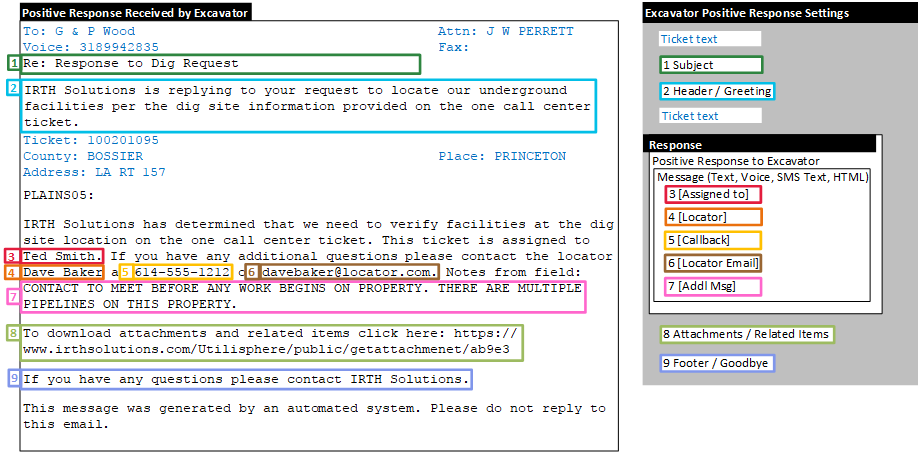
 2c: 2b. Message Type (Message, Voice, SMS Text)
2c: 2b. Message Type (Message, Voice, SMS Text)
If both Message and HTML Message are filled out, only HTML Message is sent:
Message Type Description Include Additional Forms in Excavator Positive Response Email -
Primary Locate Form: This form is a message template that is sent to the positive response email
-
Primary Locate Signature App Form: This form is a public form that contains the signature and when returned creates an item linked to the ticket
Message (Email, Fax) The text of the positive response to the excavator sent as plain text email or fax HTML Message Template Choose the message template to use as the text of the positive response to the excavator sent as an HTML email with formatting (bold text, tables, lists, etc.). See Message Templates SMS Text Message The text of the positive response to the excavator sent as a text message to the phone number you entered in Excavators > Rules for Sending Positive Response to this Excavator > Excavator Summary (if your company has the text feature enabled)
Text messages have a 140-character limit. The first 140 characters are sent, any more are automatically deleted
Voice Message The text of positive response to the excavator sent as a voice message to the callback number [link to Ex Pos Resp Settings]. Play the message to check for mistakes  2c: 2c. Optional. HTML Message Template
2c: 2c. Optional. HTML Message Template
If your company uses message templates for its positive response to excavators, choose the template and what part of the response or excavator positive response settings it replaces:
Option Description For Entire Message Checked: the HTML message template replaces the response and the excavator positive response settings
Unchecked: the HTML message template replaces the response
Select HTML Message Template The list of ticket message templates your company uses for excavator positive responses
-
- Click Add/Save
-
Optional. To configure the features below, see the Excavator Positive Response Settings
I need to configure Description Attachments per ticket Determine which tickets get attachments included in the positive response to the excavator Callback phone number Add a callback phone number so the excavator can contact your company Message to excavator about related registration codes or facilities Send a message to the excavator that additional registration codes or facilities affected by the ticket have not responded
One Call Centers often expect a positive response from you to let them know what happened to the ticket they sent you.
One Call Centers have their own response names. Your company has its own responses. You must map (link) your responses to the equivalent response name used by the One Call Center. Once responses are mapped, your positive response results in the One Call Center receiving their own response name in your positive response (the rest of the information in the positive response is unchanged).
Use this feature to view, create, and change all response mappings for all One Call Centers you interact with.
- On the top menu bar, click System Management (
 ) > Administration > Ticket Management >
Responses
) > Administration > Ticket Management >
Responses - On the Response Summary page, click Configure Positive Response to Center
- On the Configure Positive Response to Center page, in the One Call Centers dropdown list, click the One Call Center to see its responses listed below or click All Centers to all responses listed by center
-
For each One Call Center response, click the dropdown list to choose the response from your company that causes the One Call Center response to be sent to the One Call Center. The same response from your company can be mapped to different responses per One Call Center.
Column Description Applicable for Ticket Types The ticket types used by the One Call Center One Call Response The responses used by the One Call Center Response Your company's responses Example
Your company's response is "Marked" and you have mapped it to the One Call Center responses as below
One Call Center Your company's responses One Call Center's responses in dropdown list (received by One Call Center) ALLC - Alabama One Call Design or Meet Ticket Don't Send Response Clear Beyond Buffer Clear: No Conflict for Area Requested Marking in Progress Marked but not finished Marked Located and marked DSNY Dig Safely New York Design or Meet Ticket Design/Survey Locate: Meeting Requested Clear Beyond Buffer Cleared Marking in Progress Don't Send Response Marked Marking Complete In the table above, when the Design and Meet Ticket response has been selected for a Alabama ticket, no response is sent to the center. If the Design and Meet Ticket response has been selected for a New York ticket, the Design/Survey Locate: Meeting Requested response is sent to the center.
Companies must ask Irth Solutions to enable Excavator Positive Response for each registration code. Once enabled, companies can choose which response goes to which registration code. See Registrations > Select Codes for Clear, Dispatch, and Review Tickets.